Discover the best fish aquarium stores in Kathmandu. From top-quality tanks to essential accessories, find out where to shop for all your aquatic needs.
Avoid Online Scams: The Importance of Skill Development for Youth in Nepal
Many young people in Nepal fall for online scams promising easy money through typing jobs. These often pay little or require upfront fees. Instead, focus on developing skills in digital marketing, programming, graphic design, or online tutoring to secure genuine earning opportunities and build a sustainable future.
Best Ways to Earn Money Online in Nepal in 2024: A Comprehensive Guide
In 2024, the internet offers numerous opportunities for earning money online in Nepal. Whether you’re into freelancing, blogging, e-commerce, or online tutoring, this guide explores the best methods and tips for success in the digital world. Discover how you can leverage these opportunities to achieve financial independence.